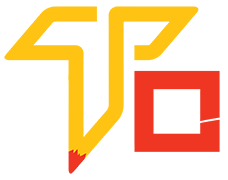Who this Illustrator course is for?
The illustrator course can be for various individuals, skill levels, goals and depending on their interests Generally, an illustrator course is designed for: Beginners, Graphic designers, Artists transitioning to digital media, Students, Professionals seeking to diversify their skills and Hobbyists and enthusiasts.
Why take this illustrator course is for ?
There are many reasons why someone take and consider taking this Illustrator course :
- Skill development: Taking an illustrator course allows individuals to improve their drawing and illustration skills. They can learn new techniques, develop a better understanding of composition and color theory, and enhance their ability to create visually appealing and professional-looking illustrations.
- Building a professional portfolio: Whether for career purposes or personal satisfaction, having a strong portfolio is essential for illustrators. An illustrator course can guide individuals in creating a portfolio that showcases their best work and demonstrates their range of skills, making it easier to attract potential clients or apply for jobs in the creative industry.
- Creative expression: Illustration is a form of artistic expression, and taking a course can help individuals explore their creativity and develop their unique style. Learning new techniques and approaches can unlock new possibilities and enable artists to bring their ideas to life.
- Personal enrichment and enjoyment: Taking an illustrator course doesn’t always have to be career-focused. Many individuals simply enjoy drawing and want to improve their skills as a hobby. A course provides structured learning, guidance, and feedback, enhancing their enjoyment and satisfaction in creating illustrations.
- Transitioning to digital media: Many traditional artists are now incorporating digital tools into their work. An illustrator course can help artists transition from traditional to digital media, teaching them how to use software like Adobe Illustrator or Procreate effectively. This opens up new opportunities for collaboration, commercial work, and creating illustrations for digital platforms.
- Career advancement: For those pursuing a career in illustration, taking a course can provide a competitive edge. It allows them to expand their skill set, learn industry-standard tools and techniques, and build a strong portfolio that showcases their abilities to potential clients or employers.
What you will learn in illustrator course is for ?
In an illustrator course, you can expect to learn a wide range of skills and techniques related to Adobe Illustrator, a popular vector graphics software. Here are some of the key topics you might cover:
- Interface and Tools: Familiarize yourself with the Illustrator workspace, tools, and panels, and learn how to navigate the software efficiently.
- Drawing and Painting: Explore different drawing techniques using the pen tool, pencil tool, brush tool, and other drawing tools. Learn how to apply colors, gradients, and patterns to your illustrations.
- Basic Shapes and Paths: Learn how to create and manipulate basic geometric shapes, as well as how to work with paths and anchor points to create more complex illustrations.
- Working with Images: Learn how to import and manipulate raster images within Illustrator, apply image tracing to convert them into editable vector graphics, and incorporate them into your illustrations.
- Effects and Filters: Explore the various effects and filters available in Illustrator, such as drop shadows, blurs, distortions, and transformations, to enhance your illustrations and add depth.
- Advanced Drawing Techniques: Dive deeper into advanced drawing techniques, such as creating complex shapes, using the shape builder tool, working with the curvature tool, and mastering the pen tool for precise control.
- Patterns and Brushes: Discover how to create custom patterns and brushes to add texture, repetition, and artistic elements to your illustrations.
- Layers and Masking: Understand how to use layers to organize your artwork and create complex illustrations. Learn about masking techniques to control visibility and create interesting effects
- Output and Export: Understand how to prepare your illustrations for various output formats, including print and digital media. Learn about exporting options, resolution settings, and file formats suitable for different purposes.
- Workflow and Productivity: Learn tips and tricks for improving your workflow and increasing productivity in Illustrator, including shortcuts, automation features, and best practices for file organization and management.
Illustrator All Tools Name
1. Selection tool 2. Direct selection tool 3. pen tool 4. Type tool
5. Shape tool 6. Pencil tool 7. Brush tool 8. Gradient tool
9. Eyedropper tool 10. Blend tool 11. Rotate tools 12. Scale tool
13. Shear tool 14. Reflect tool 15. Width tool 16. Symbol tool
17. Earser tool 18. Scissors tool 20. Blod Brush tool 21. Zoom tool
SALARY & PACKAGES
Entry-Level Positions:₹2.5 lakh to ₹5.5 lakh per annum
Intermediate Level: ₹3.5 lakh to ₹8 lakh per annum
Senior Level and Specializations:₹8 lakh to ₹10 lakh or more per annum
JOBS & PROFILES
There are many job profiles are avaliable in varanasi & all over India. Such Job Profiles name is – Graphic Designer, Web Designer, UI/UX Designer, Storyboard Artist, Logo Designer,Cartoonist/Comic Artist, Animator, etc.

Charges & duration of Illustrator Course
Duration : 2 month
Charges : 2,000/-
View all Fee & duration of separate course PHOTOSHOP, INDESIGN & CORALDRAW
Illustrator course Syllabus details
- Overview of Photoshop and its features
- Understanding the Photoshop interface
- Working with panels, tools, and menus
- Customizing preferences and workspace
- Understanding pixel-based images and resolution
- Working with layers and layer styles
- Using selection tools for precise edits
- Applying adjustments and filter
- Healing tools for removing blemishes and imperfections
- Clone stamp and patch tool for seamless repairs
- Content-aware fill for removing or extending elements
- Red-eye removal and teeth whitening technique
- Adjusting brightness, contrast, and levels
- Working with curves for advanced color correction
- Using adjustment layers for non-destructive editing
- Enhancing colors with vibrance and saturation
- Creating and formatting text layers
- Applying layer effects and blending options to text
- Warping and transforming text
- Working with character and paragraph style
- Using filters and filter gallery for creative effects
- Working with masks for selective editing
- Blending modes for blending and compositing images
- Liquify filter for distortion and manipulation
- Refining selections with the refine edge tool
- Using channels for complex selections
- Selecting and masking hair and fur
- Creating selections from paths and shapes
- Organizing and managing layers
- Smart objects for non-destructive editing
- Layer masks and blending modes for creative control
- Transforming and warping layers
- Combining multiple images using layer masks
- Creating realistic blends and composite images
- Adding shadows and highlights for seamless integration
- Adjusting color and lighting for consistency
- Creating and editing vector shapes
- Working with paths and the pen tool
- Applying shape attributes and layer styles
- Using the vector shape tools for custom designs
- Saving and exporting images in different formats
- Optimizing images for web and print
- Understanding color modes and color profiles
- Preparing files for different output device
- Creating actions for automating repetitive tasks
- Batch processing images for efficiency
- Using scripts and plug-ins to extend Photoshop’s capabilities
- Exploring additional time-saving features